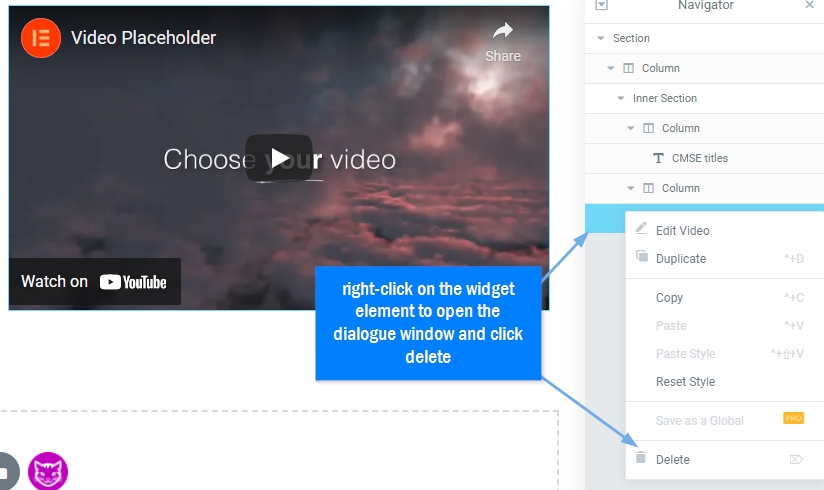All content widgets are located in the left column and can simply be dragged to a section location.
- Click the 9 dotted icon at the top-right of the left column
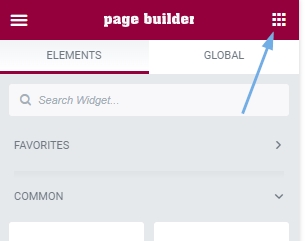
- Click the tab labeled Common to view list of most used widgets.
- Edit the widget's content, style and advanced settings in its controls that are immediately visible once the object is dropped into the highlighted bar.
Drag a widget to any location, and drop where the blue highlight bar appears
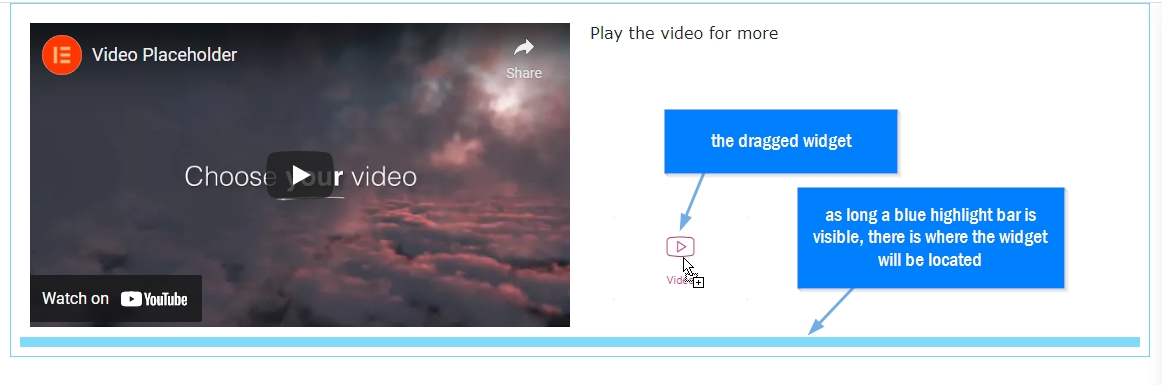
Move Or Delete A Widget
Click and hold the widget and drag to a different position. Some widgets that display media objects such as image or video may need to be dragged only by the blue icon handles which display at the top-right of each widget.
To delete, simply click the X icon on the widget's handle. Alternatively if the Navigator is opened, right-click on the widget element to open the dialogue window and click delete.